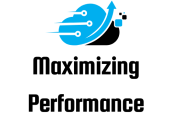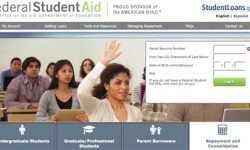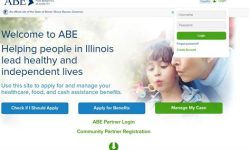JPEG file compression is an essential technique for reducing file sizes without compromising image quality. Whether you are a graphic designer or a website developer, understanding how to optimize JPEGs is crucial. In this blog post, we will explore the fundamentals of JPEG file compression, including the process behind it and how it affects image quality. We will also discuss the importance of choosing the right export settings and utilizing image compression tools to effectively reduce file sizes. Finally, we will delve into strategies for optimizing JPEGs specifically in Figma, while finding the perfect balance between image quality and file size.
Understanding JPEG file compression
To understand JPEG file compression, it is essential to first grasp the concept of compression in general. Compression is the technique used to reduce the size of a file without significantly compromising its quality. JPEG, which stands for Joint Photographic Experts Group, is a widely used file format for storing and transmitting digital images. It employs a lossy compression algorithm specifically designed to efficiently compress photographic images.
When an image is compressed using JPEG, it undergoes a process called transformation coding. This process breaks down the image into smaller units called blocks, typically 8×8 pixels in size. Each block is then analyzed to identify areas of similarity and redundancy. By removing this redundancy, the file size is reduced without dramatically impacting the visual quality of the image.
One important thing to note about JPEG compression is that it is a lossy compression method. This means that some data is permanently discarded during the compression process, resulting in a loss of detail and image quality. However, the degree of loss can be adjusted by controlling the compression level. Higher compression levels yield smaller file sizes but at the expense of more noticeable quality degradation, while lower compression levels prioritize preserving image quality at the cost of larger file sizes.
- Lossy compression: Technique used by JPEG to reduce file size by permanently discarding some data.
- Transformation coding: Process employed by JPEG to break down images into smaller blocks and analyze their similarity and redundancy.
- Compression level: Adjustable parameter that determines the trade-off between file size and image quality in JPEG compression.
| Pros of JPEG compression | Cons of JPEG compression |
|---|---|
| Significantly reduces file size | Loss of image quality |
| Widely supported by various devices and platforms | Not suitable for images with sharp edges or text |
| Can apply variable compression levels | Not ideal for images requiring lossless compression |
| Ideal for web and digital sharing | Can result in artifacts or visual distortions |
Choosing the right export settings
When it comes to exporting files, choosing the right export settings is crucial in order to achieve the desired results. Whether you are exporting images, videos, or documents, the export settings determine the quality, file size, and compatibility of the final output. In this blog post, we will explore the importance of selecting the appropriate export settings and provide some tips on how to make the most out of your exports.
First and foremost, it is important to understand the specific requirements of the project or platform you are working with. Different platforms may have different recommendations or limitations when it comes to file formats, dimensions, and file sizes. For example, social media platforms often have specific guidelines for image and video uploads. By familiarizing yourself with these requirements, you can ensure that your exports meet the necessary criteria.
Secondly, consider the purpose and intended use of the exported file. Are you exporting an image for web display, printing, or archiving? Each purpose may require different export settings to optimize the file for its intended use. For web display, you may prioritize a smaller file size to ensure faster loading times, while for printing, you may focus on higher resolution and color accuracy.
- Keep in mind the target audience and platform. If you are exporting content for a specific audience, such as a professional presentation or a personal blog, consider the screen resolutions and devices commonly used by your audience. This will help you determine the appropriate dimensions and pixel density for your exports.
- Consider the file format. Different file formats have different features and capabilities. For example, JPEG is commonly used for photographs due to its efficient compression, while PNG is preferred for graphics and images with transparency. Understanding the strengths and limitations of each format can help you choose the right one for your specific needs.
Lastly, experiment and iterate. Don’t be afraid to try different export settings and compare the results. This can help you find the optimal balance between file size and image quality. Additionally, keep in mind that technology and best practices are constantly evolving, so it’s always a good idea to stay updated and adapt your export settings accordingly.
| Considerations for Export Settings | Tips |
|---|---|
| Platform and audience | – Familiarize yourself with platform requirements- Consider the resolution and devices commonly used by your audience |
| Purpose and use | – Determine if the file is for web, print, or archiving- Adjust settings accordingly for each purpose |
| File format | – Understand the strengths and limitations of different formats- Choose the appropriate format based on the content |
| Experimentation | – Try different settings and compare the results- Stay updated with evolving technology and best practices |
By carefully choosing the right export settings, you can ensure that your files are optimized for their intended use and meet the requirements of the platform or audience. Remember to consider the purpose, file format, and any specific guidelines provided. With a little experimentation and attention to detail, you can achieve the perfect balance between file size and image quality, resulting in professional and visually appealing exports.
Reducing file size with image compression
Reducing file size with image compression is essential for optimizing website performance and improving user experience. Images play a vital role in web development, but they can significantly slow down a website if not optimized correctly. By utilizing image compression techniques, developers can reduce file sizes without compromising image quality.
There are several strategies to effectively reduce file size with image compression. The first step is to choose the right file format. Typically, JPEG and PNG formats are used for online images. JPEG is the preferred format for photographs, while PNG is commonly used for graphics and illustrations. By selecting the appropriate file format, you can ensure efficient compression.
Next, it is crucial to optimize the export settings when saving images. This includes adjusting the image dimensions, resolution, and quality. Lowering the quality level can significantly reduce file size. However, it is important to strike a balance between file size and image clarity. To maintain optimal image quality, try experimenting with different quality settings and preview the results before finalizing.
- In conclusion, reducing file size with image compression is crucial for web developers to enhance website performance.
- Choosing the right export settings and file format are essential steps to efficiently compress images without compromising quality.
- Striking a balance between image quality and file size is a key consideration in optimizing website performance.
| Pros | Cons |
|---|---|
| Improved website performance | Possible loss of image quality |
| Enhanced user experience | Requires experimentation to find the optimal compression settings |
| Reduced loading times | File format limitations based on the type of images |
By implementing a systematic approach to image compression, developers can effectively reduce file sizes and boost website speed. It is crucial to strike a balance between image quality and file size, as excessive compression can result in noticeable degradation. Regularly reviewing and optimizing image compression techniques can help ensure optimal website performance and an improved user experience.
Strategies for optimizing JPEGs in Figma
When it comes to designing digital graphics, optimizing image files is crucial for web performance. JPEG is a popular file format used for images, and understanding the best strategies for optimizing JPEGs in Figma can greatly improve the efficiency and quality of your designs. In this blog post, we will explore various techniques and settings in Figma that can be used to enhance both the visual appearance and file size of JPEG images.
Understanding JPEG file compression
In order to effectively optimize JPEGs in Figma, it is essential to have a good understanding of how JPEG file compression works. JPEG compression is a method used to reduce the size of image files while maintaining a reasonable level of image quality. The compression process works by identifying and removing certain types of data that are less important to the overall visual appearance of the image. This can include details that are less noticeable to the human eye, such as slight variations in color or fine textures. By selectively removing such data, JPEG compression can significantly reduce file size without compromising the overall visual integrity of the image.
Choosing the right export settings
When exporting JPEGs from Figma, there are several settings that can be adjusted to optimize the image file. One important setting to consider is the image quality. The quality level determines the amount of compression applied to the image. A higher quality level will result in a larger file size but better overall image quality, while a lower quality level will reduce file size but may introduce visible artifacts or loss of detail. It is important to strike a balance between file size and image quality depending on the specific requirements of your project. Additionally, you can also adjust other export settings such as resolution, color profile, and metadata inclusion to further optimize the JPEG file for web usage.
Reducing file size with image compression
Image compression techniques can significantly reduce the file size of JPEGs without noticeable loss in image quality. In Figma, there are several ways to apply image compression to optimize JPEGs. One method is to use the “Export” feature, which allows you to specify the desired quality level and apply compression during the export process. Another method is to utilize Figma’s built-in “Image” compress feature, which applies compression to images directly within your design file. By experimenting with different compression settings and techniques in Figma, you can find the optimal balance between file size and image quality for your specific design needs.
Balancing image quality and file size
When optimizing JPEGs in Figma, it is important to strike a balance between image quality and file size. While reducing the file size is crucial for web performance and loading times, it should not be done at the expense of significant loss in image quality. Finding the right balance depends on various factors, such as the intended usage of the image, the target audience, and the constraints of the web platform or device. Regularly reviewing and optimizing your JPEG images in Figma can help ensure that they are visually appealing while maintaining optimal file sizes for efficient web delivery.
In conclusion, strategizing for optimizing JPEGs in Figma involves understanding the principles of JPEG file compression, choosing the appropriate export settings, utilizing image compression techniques, and finding the right balance between image quality and file size. By implementing these strategies, you can enhance the overall performance and visual appeal of your digital designs.
Balancing image quality and file size
When it comes to digital images, finding the right balance between image quality and file size can be a challenging task. The goal is to maintain good image quality while keeping the file size as small as possible, to ensure fast loading times and efficient use of storage space. In this blog post, we will explore various strategies and techniques that can help you strike the perfect balance between image quality and file size.
One of the key factors to consider when balancing image quality and file size is the image format. Different image formats have different compression algorithms, which directly impact the resulting file size and image quality. One commonly used image format is JPEG (Joint Photographic Experts Group), which employs a lossy compression technique. This means that while it reduces file size significantly, it also sacrifices some image details and quality during compression. Understanding how JPEG compression works is crucial in achieving the desired balance.
Another important aspect to consider is choosing the right export settings. When exporting images, you are often presented with various options such as quality, resolution, and compression level. Adjusting these settings can have a significant impact on both image quality and file size. For example, reducing the quality or increasing the compression level can help decrease the file size, but at the cost of image details and clarity. Therefore, it’s essential to experiment with different export settings to find the right balance that suits your specific needs.
- Reduce unnecessary image metadata: By removing unnecessary metadata, such as EXIF data, you can significantly reduce the file size without affecting image quality.
- Optimize image dimensions: Resizing images to the actual dimensions required on your website or application can help reduce file size without sacrificing quality. Avoid scaling images using HTML or CSS, as this can result in larger file sizes.
- Use image compression tools: There are various image compression tools available that can automatically optimize your images for the web. These tools employ advanced compression algorithms to reduce file size while preserving image quality to the best extent possible.
| Strategy | Advantages | Disadvantages |
|---|---|---|
| Using JPEG format | – Significant file size reduction- Widely supported by browsers and applications | – Loss of some image details- Lower quality compared to lossless formats |
| Choosing optimal export settings | – Ability to control image quality and file size according to specific needs | – Finding the perfect balance can be time-consuming- Requires trial and error |
| Implementing additional compression techniques | – Further reduction in file size- Improved loading times | – Possible slight loss of image quality- Some techniques may require additional technical knowledge or tools |
Overall, balancing image quality and file size is all about understanding the trade-offs and finding the sweet spot that works best for your particular use case. Experimentation, optimization, and utilizing the right tools are key in achieving the desired balance. By implementing the strategies discussed in this blog post, you can ensure that your images are visually appealing, fast-loading, and optimized for efficient storage and delivery.
Frequently Asked Questions
What is JPEG file compression?
JPEG file compression is a method used to reduce the file size of images by eliminating unnecessary data, such as color information that is not easily noticeable to the human eye.
How do I choose the right export settings for JPEGs?
To choose the right export settings for JPEGs, consider the intended use of the image, the desired file size, and the importance of image quality. You can adjust settings such as image resolution, quality level, and color mode to optimize the balance between file size and image quality.
How can I reduce the file size of JPEG images with compression?
You can reduce the file size of JPEG images with compression by adjusting the quality level or by using specialized image compression software or online tools. These tools apply various compression algorithms to optimize the image, resulting in a smaller file size.
What are some strategies for optimizing JPEGs in Figma?
Some strategies for optimizing JPEGs in Figma include using the “Export Selection” feature to export only the necessary part of an image, adjusting the image resolution to match the intended display size, and experimenting with different compression settings to find the right balance between image quality and file size.
How do I balance image quality and file size when using JPEG compression?
To balance image quality and file size when using JPEG compression, you can adjust the quality level. Higher quality levels result in better image quality but larger file sizes, while lower quality levels sacrifice some image details for smaller file sizes. Finding the right balance depends on the specific needs and constraints of your project.
Can image compression lead to loss of image quality?
Yes, image compression can lead to a loss of image quality. When applying compression, some image data is discarded or altered, which can result in a loss of fine details, color accuracy, or sharpness. However, using appropriate compression settings and techniques can minimize the loss of image quality.
Are there any other file formats that offer better compression than JPEG?
Yes, there are other file formats that offer better compression than JPEG. Examples include PNG, which is a lossless compression format, and newer image formats such as WebP and HEIF, which can achieve higher compression ratios while maintaining good image quality. The choice of file format depends on the specific requirements and limitations of your project.